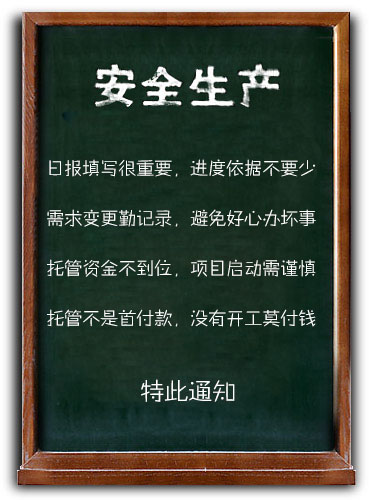描述
My company is a rapidly growing smart phone application developer. Unfortunately, our developers are not able to create apps fast enough to meet our growing customer demand. Therefore, we are wanting to purchase your completed applications (apps) for the iPhone, Android, and Windows Phones. We are looking for apps for ALL categories such as games, business, social, utilities, and so on.
You will get a CASH OFFER for every application that my company deems marketable.
Get a cash offer by following these EASY STEPS:
1) Submit a minimum of 6 screen shots of your application with a brief summary of your application. See below to learn how to take a screen shot.
2) Upon receipt, my company will review your application and, if we feel it is something marketable, we will send you a cash offer.
3) If you choose to accept our cash offer, then upon payment, all source code and all rights to your application transfer to my company.
How to take a screenshot for iPhone / iPad / iPod Touch devices
===============================================================
1. Navigate to the screen you want to capture
2. Press and hold the "Home" button at the center bottom of the device, then press and releae the "Sleep" button on the top right
(the screen will flash and a "camera shutter" sound will play indicating the screen capture)
3. Navigate to Photos, "Camera Roll" where you should find your screenshots
How to take a screenshot for Android devices
===============================================================
1. Download the Android SDK (http://developer.android.com/sdk)
2. Ensure you have the latest Java Developers Kit (JDK) installed
3. Connect the device to your computer via USB
4. Enable ÂUSB Debugging on the device in Settings Â> Applications Â> Development
5. Run the ddms.bat app which lives in the Android SDK tools directory
6. Select the device in the left panel and press ctrl+s
How to take a screenshot for Windows Phone 7 (WP7) devices
===============================================================
Currently, the only way to capture screenshots is through the WP7 emulator.
1. Set the emulator zoom level to 100%
2. Start the app in the emulator
3. Open the Windows Snipping Tool (Start -> All Programs -> Accessories)
4. Click the arrow next to the New button and then click Window Snip
5. Move your mouse over the emulator until a red rectangle highlights just the application screen (not the entire phone) and then click
6. On the File menu, click Save As
7. In the Save as type list, click Portable Network Graphic file (PNG). Choose the location and File name that you want and then click Save
项目竞标
| 接包方 | 国家/地区 | |
|---|---|---|
|
|
4
Yipos
|
深圳市 |
|
|
3
Interactive_inetlab
|
|
|
|
3
Dkumar
|
|
|
|
3
Ibee
|
|
|
|
2
Sangwansoft
|
|
|
|
2
Csoftgroup
|
|
|
|
2
Mehultrivedi
|
|
|
2
Csoon01
(中标)
|
||
|
2
Digienttechnologies
|